In Part 1 of this series, we covered how to get basic programming once you get off cable. In part 2 of this series on cutting the cord on cable, we covered the different services available to you for movies and extensive TV programming. Now that you’ve decide on a service or combination of services to use, you’ll then need some sort of device to access that service. Normally that will mean a dedicated set top box, SmartTV or Blu-ray player. I’ll run through some of the most popular options.
Set Top boxes:
 |
| AppleTV |
- AppleTV. AppleTV is a hockey-puck-sized device from Apple that gives you access to a variety of services. It’s the only device that will give you access to your iTunes rented and purchased content as well as any iTunes libraries you may have on your home network. AppleTV arguably includes one of the best implementations of Netflix available today.

Roku Roku.
Like the AppleTV, Roku is a hockey-puck-sized device that gives you access to a huge selection of apps. Roku gives you access to Netflix, Amazon Prime streaming, Hulu, Crackle, and UltraViolet streaming. If you’re heavily into iTunes or Netflix, you’ll want to go for an AppleTV. If you’re more into Amazon and Hulu, then your better option is a Roku device. Roku also has an app store where you can download lots of additional channels and programming.
- Amazon FireTV: Amazon Fire TV is a set top box that connects your HDTV. Amazon FireTV gives you access to TV episodes and movies through Netflix, Amazon Prime Instant Video, Hulu Plus, low-cost movie rentals, live and on demand sports, music, photos, games, and more.

Amazon FireTV
SmartTVs
Smart Blu-ray players
Many Blu-ray players in the $80+ range are “smart” players and have a limited selection of major services such as Netflix, Hulu, and Amazon Instant Streaming. While not as good as dedicated box like AppleTV or Roku, they will do the job for someone who wants access to both physical media (Blu-rays and DVDs) as well as access to some of the streaming services.
Your Computer, Laptop, or Mobile Device
 |
| Apple’s Lighnting to HDMI adapter allows you to plug your iPhone or iPad right to your HDTV |
That’s right, your computer, iPad, iPhone, or Android mobile device are also great ways to get access to these streaming services. You can view the content right on those devices or optionally display that content from your computer or mobile device onto your HDTV. To display content from your computer or mobile device, you can use Apple’s AirPlay technology to stream content from a compatible Mac, Macbook, or Apple mobile device to an AppleTV. Another option that works for all users, is to use an adapter to plug your device into your TV via an HDMI cable. Some laptops and computers come with built-in HDMI outputs. In that case, simply plug the HDMI cable from your computer or laptop into your display, change to the appropriate input on your display and bingo you’ll now have your entire computer screen and audio available to you right on your HDTV. In some cases, you’ll need an adapter (such as a display port to HDMI adapter) or a lightning to HDMI adapter, etc. that will convert your device’s audio and video signal to HDMI.
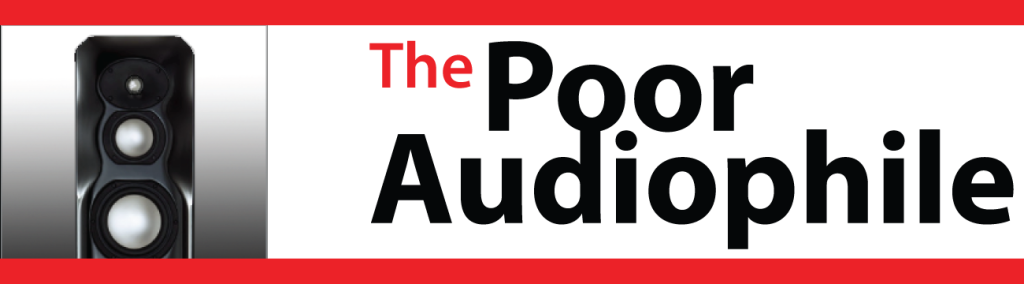















Great article. For those who live outside US like me, you can access Netflix, Hulu and similar media stations on your Amazon Fire TV by using UnoTelly or similar tools.
Comments are closed.