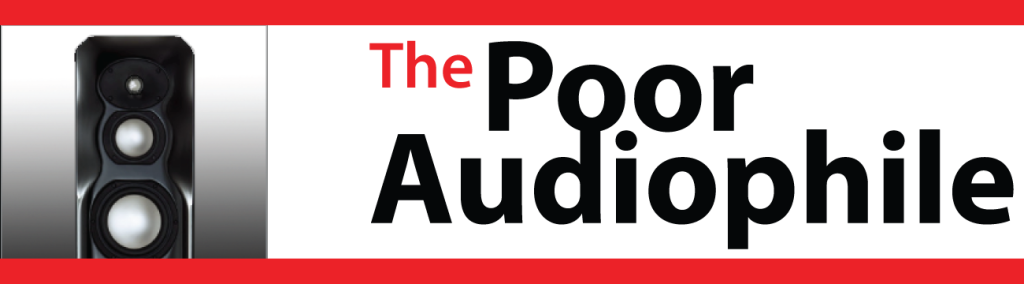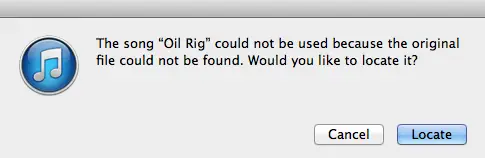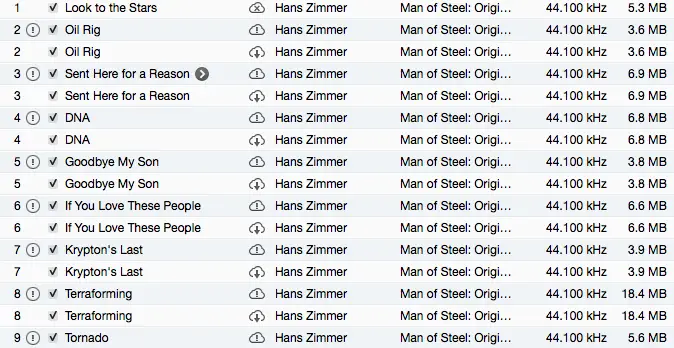iTunes has revolutionized media playback. As great as iTunes is, at some point you’ll run into some issues including the dreaded missing audio or media file that prevents you from playing a media file. In my last post, I talked about all the steps I went through to try and recover an iTunes purchased song that would only play on my iPhone but continued to give me authentication errors every time I tried to play it on my computer.
There’s another issue that I’ve run into that I also wanted to touch upon: how to deal with an iTunes error message saying that it cannot find an audio or media file.
If iTunes no longer knows where a source file is in its library, it will let you know that it cannot locate a file by giving you an error dialog box like this one:
The song(s) or video(s) that have a missing source file will also display an exclamation mark with a circle around it in the iTunes browser window as you can see below:
In my example above, I had two different versions of the Man of Steel Soundtrack and deleted one set of songs. You can see the ones I deleted now have the exclamation mark.
According to Apple’s tech notes, there are a variety of reasons why you might see the exclamation mark including:
- iTunes can’t find the original file because it was moved or deleted
- A purchased song or video did not completely download from the iTunes Store
- You moved the iTunes library and files
If you get the exclamation mark or error and this was a downloaded song from iTunes, then the first step is to try and resume any incomplete or interrupted downloads.
To do this:
- Open iTunes
- From the top menu in iTunes select Store and then select Check for Available Downloads.
Click “Resume” to restart any downloads that didn’t complete. If you’re stuck, Apple has a knowledge base article on how to resume interrupted iTunes Store downloads.
If the missing media is on your iPhone, iPad, or iPod, (and you purchased the media from the iTunes store), you can transfer them back to your computer using iTunes. If that doesn’t work, then you can follow the instructions that I put on yesterday’s blog post on how to deal with that issue. You’ll need third party software to accomplish the task and it may take some time and effort, but at least you’ll be able to get that audio or video content back.
If the missing audio or video files are on another computer or on your home network, then you can transfer your iTunes media between your authorized computers on your local network using the Home Sharing feature in iTunes.
If the missing media is an app, a song, an album, a music video, or a book, you may be able to download it again free of charge.
- iTunes: Back up your iTunes library by copying to an external hard drive (Use steps in this article only if you backed up to an external drive. If not, use the next article.)
- How to back up your media in iTunes