 |
| PRO-JECT – DEBUT CARBON USB TURNTABLE |
For many of us, LPs were—and in some cases still are—the standard for high fidelity audio and music reproduction. What LPs lack is the convenience that digital offers. Oftentimes, you can opt to repurchase music in digital format, but that can get expensive. Other times, an LP you may have in your collection simply isn’t available as a digital download.
In either of those cases, you may want to opt for digitizing your LPs to make them portable. While it’s not an automated process, the good news is that there are finally some great tools and solutions available to help you digitize your LP collection.
There are many online articles that pretend to give you “advice” on how to digitize your records. Many are garbage. I have serious issues with many of them because the advice recommends that you use sub-par equipment or has a workflow with needless equipment, which only adds potential distortion and corruption to your audio signal.
In this first part of a multi-part article that’s simple and straight-forward. I’ll give you step by step instructions and introduce you to some of the tools available.
Getting Started:
First of all, congratulations! You’ve decided that you want to digitize your vinyl records. Before you begin, remember the golden rule: your audio quality can only be as good as the weakest link in your audio recording chain. Therefore, I strongly recommend (actually, I insist) that you try and purchase the best equipment you can afford before beginning. Secondly, I won’t go over how to properly setup your turntable, but it’s critically important that you set it up properly. Thirdly, make sure that you have cleaned your records prior to beginning. I have some links below to some of the manual versions. Please help support my little blog by clicking on the ads. It helps me out 🙂 If you don’t want one of the cheaper, manual cleaners, you can opt for several of the higher end or automated cleaners, which go into the several hundreds of dollars.
Fourth, if you do not have a new needle for your turntable, now is the time to get one so that you are digitizing with a new needle. I suggest that you go to your local hifi store and get the best needle your turntable will accept or contact the folks at www.musicdirect.com, who are always helpful and great with vinyl questions.
Getting a good record player for digitizing your vinyl collection:
The first place you’ll need to start is with a quality player. You have two choices here: first, go with a good all-in-one solution that features a USB output as part of the record player or secondly, go with a reference or high quality record player and choose to digitize the LP with an external device.
USB Turntables:
Before I start, if you don’t care about quality, then go get one of the ion vinyl to USB turntables you see here. They are simple, straightforward, and will do the job, but they are not for the discerning audiophile.
That being said, if you’re here, then I assume you care about getting quality audio that offers the best value.
If that’s the case, then you really should look at some of the better, all-in-one solutions. I recommend two turntables, either:
- The Music Hall USB-1 Turntable at around $250 or
- The PRO-JECT Debut Carbon USB Turntable for $499.
If you can afford it, I highly recommend the Pro-Ject. Both are available from www.musicdirect.com. I have no affiliation or incentive with the folks at MusicDirect. I’m simply a customer who has had great experience with them over many years.
If you’re comparing between the two, what I love about the Pro-Ject is that you’re getting a carbon tonearm and you can upgrade to a better quality cartridge and you’ll hear the difference. It’s probably one of the best value turntables for under $500 and will give you a real sense of high-end audio through LPs.
High End Turntable with a USB Phono Preamp
 |
| Alpha Design Labs GT-40 |
If you already have a high end or high quality turntable or you don’t want to be limited to just turntables with USB-output, then you should consider pairing your high-quality turntable with an external USB phono preamp. The good news is that phono preamps with USB output aren’t super-expensive. In fact, you have great options from $175-$499. I highly recommend the Alpha Design Labs GT-40 as it captures at higher than CD-quality at 24bit/96kHz while the others only capture at CD-resolution at 16bit/44kHz. The Alpha costs $499. Some newer and more expensive USB preamps are now coming out and support 24bit/192kHz. If you want to save some cash, then go for the Rega – Fono Mini A2D. You can find all of these here.
Once you have your turntable and the ability to get USB output from the turntable, you’re ready to go. From there, you’ll be able to start digitizing your vinyl collection!
Other options
Using my current integrated
 You may be saying, “I have a phono preamp with my integrated or my receiver, can’t I use that?”. The simple answer is “yes”, but again, if it’s not a high quality, relatively expensive integrated amp (over $800 as a ballpark) then I would recommend going with an external phono preamp. If you have a higher end preamp with a phono stage, then yes, you may consider using that and taking the line out from that unit.
You may be saying, “I have a phono preamp with my integrated or my receiver, can’t I use that?”. The simple answer is “yes”, but again, if it’s not a high quality, relatively expensive integrated amp (over $800 as a ballpark) then I would recommend going with an external phono preamp. If you have a higher end preamp with a phono stage, then yes, you may consider using that and taking the line out from that unit.
Going direct to my computer from the turntable’s analog outputs
Those of you who are more technically advanced may say, “hey, what about analog input into my computer?” Well, you’re right…sort of! As a third option that adds a bit more to the mix, you can take the RCA audio output from your turntable’s phono preamp and connect it to your computer. If you don’t already have a phono preamp, then you’ll need one.
In case you are wondering, YES, you absolutely need a phono preamp between your turntable and your computer. If you’re leaning to this option, you can find a good selection of phono preamps here at a variety of price points from $175-$2,200.
Please note that you cannot simply plug in the turntable to the analog inputs of your computer! I would only recommend this if you have a higher-quality sound card with a good ADC (analog to digital converter). Let me say it again, I only recommend this option if you have a high-end sound card. For PC users, never use the sound card that came stock with your computer. Macs tend to have better quality sound cards in them by default, but I’d still recommend a dedicated, high-quality soundcard. If you do have a high-quality sound card, then by all means go this route. If you don’t then I suggest making your life easier by going with either the all-in-one solution or with a USB phono preamp.
So that’s what you need for your equipment setup. In part 2 of this article, we’ll be covering the software tools available to make digitizing your vinyl collection a snap.
Tweets by @PoorAudiophile
!function(d,s,id){var js,fjs=d.getElementsByTagName(s)[0],p=/^http:/.test(d.location)?’http’:’https’;if(!d.getElementById(id)){js=d.createElement(s);js.id=id;js.src=p+”://platform.twitter.com/widgets.js”;fjs.parentNode.insertBefore(js,fjs);}}(document,”script”,”twitter-wjs”);
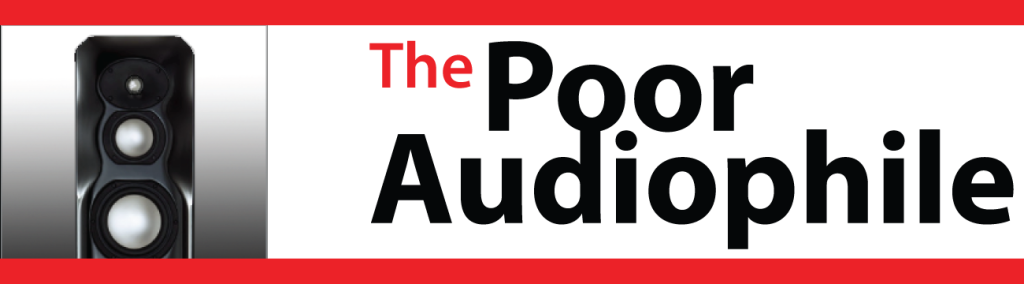

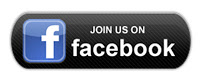













Hey there,
Since you’re focusing on quality (thank you!), another approach is to use an ADC with a pair of microphone preamps. Do a flat transfer, then apply de-RIAA in software to the file. This method isn’t ideal for moving coil cartridges!
OMas
Comments are closed.