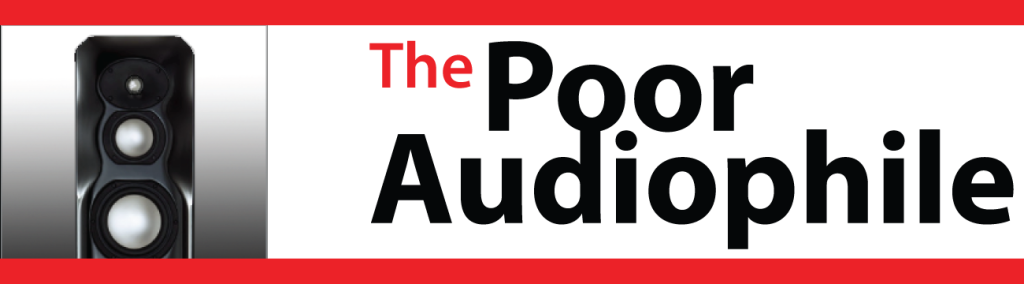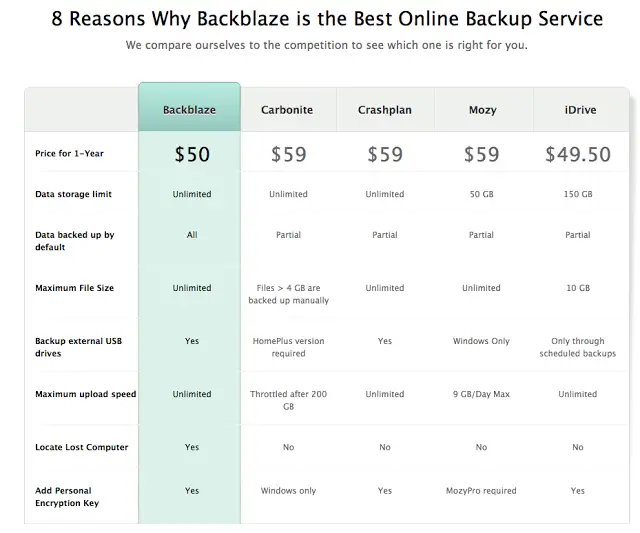You’ve spent time making that library part of your entertainment experience then think about what will happen if it fails or if it gets corrupted! I cannot emphasize enough how important it is to backup that library properly.
If you’re like me, you probably have an extensive audio and media library on your computer or on a server. You’ve either spent countless hours ripping those files from CDs or you’ve purchased them online from iTunes or HDTracks or elsewhere. I just cleaned up 11,000 songs.
After removing the duplicates, I’m left with a total library of just under 10,000 songs, audiobooks, and voice memos. There is considerable time and effort that has gone into compiling this library of media content and I don’t want anything to happen to it. On the one hand, I don’t want to lose any of the digital content and on the other hand, I don’t want to have to re-digitize anything. That means I need to be prepared with backups.
Two-fold backup strategy
Backblaze is not only economical ($50/year and less if you sign up for multiple years) but it also has the ability to backup external drives connected to your computer! If you’re like me, you have your media on a higher-capactiy external hard drive or multiple drives. With Backblaze, I’m backing up any number of connected drives. Unlike some other products I’ve looked at, you also don’t need to log in for the backup to happen.
I didn’t intend to have this post sound like a sales pitch, but I recently had to use a restore from backups and it was a life-saver. If you care about your media library then you need to make sure you have a backup solution in place; and if you’re looking for something that is simple to setup and just works, then I highly recommend Backblaze at http://www.backblaze.com